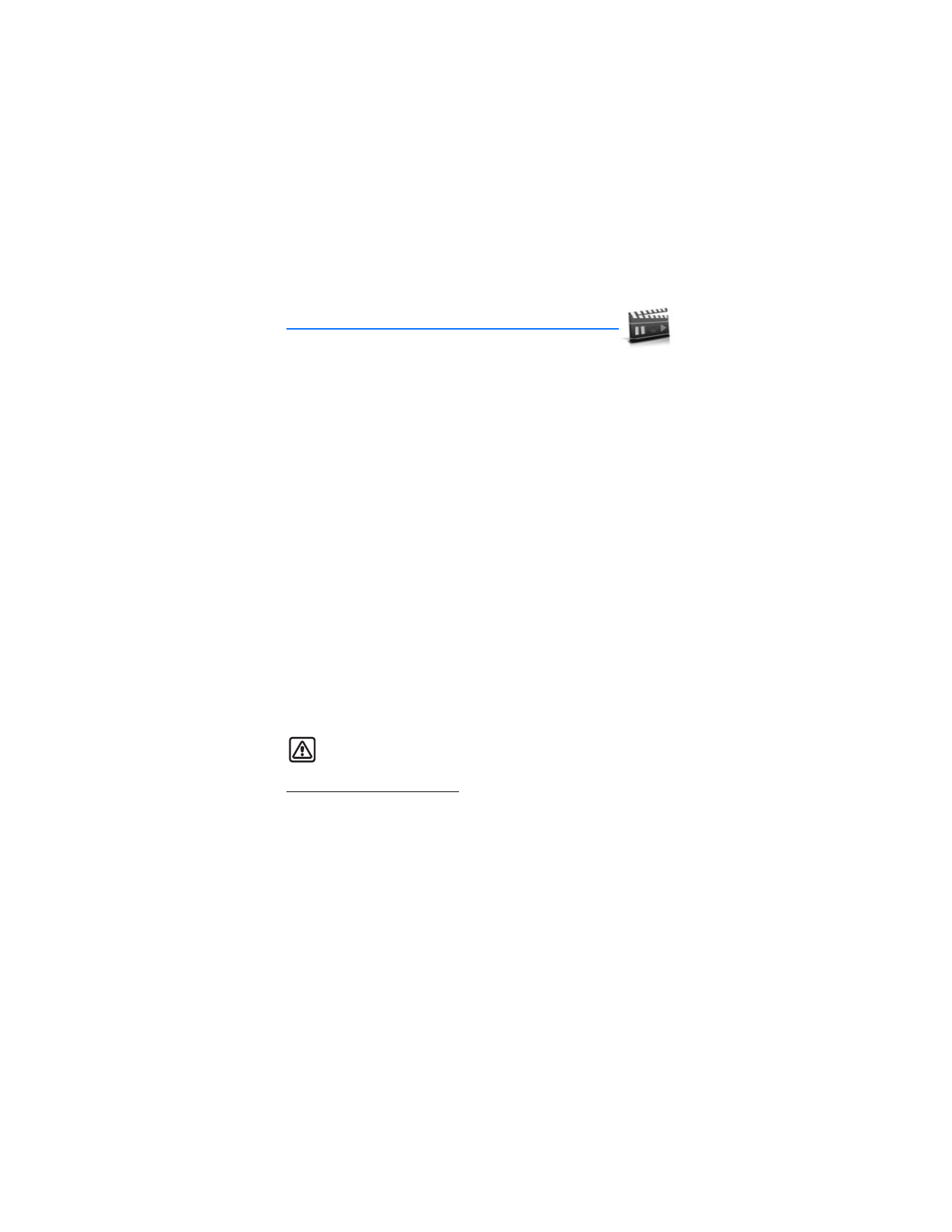
9. Media
■ Media player
With the media player you can download, view, and play compatible images,
audio and video files, and animated images from a variety of sources.
The media player allows you to play streaming videos and streaming audio from a
network server. Streaming functionality is a network service and requires network
support. Check the availability of these services, pricing, and tariffs with your
network operator or the service provider whose service you wish to use.
Service providers will also give you instructions on how to use their services.
From the start screen, select
Menu
>
Media
>
Media player
and one of the following:
Online media
—Connect to the operator’s network. This is a network service.
Check with your service provider for pricing and information.
Open Gallery
—Open the Gallery. From Gallery, you can play stored audio and
video files. See "Gallery," p. 48.
Go to address
—Enter the address of a mobile Internet service, and select
OK
.
■ Radio
Your phone has an FM radio that also functions as an alarm clock radio. To listen
to the FM radio on your phone, connect a compatible music stand or stereo
headset to the connector on the bottom of the phone. The FM radio uses the wire
of the headset as an antenna. A compatible headset needs to be attached to the
device for the FM radio to function properly.The quality of a radio broadcast
depends on coverage of the radio station in that particular area.
Warning: Listen to music at a moderate level. Continuous exposure to
high volume may damage your hearing.
Turn the radio on and off
1. Connect the phone to a compatible headset or music stand.
2. From the start screen, select
Menu
>
Media
>
Radio
.
3. To turn off the radio, press and hold the end key.
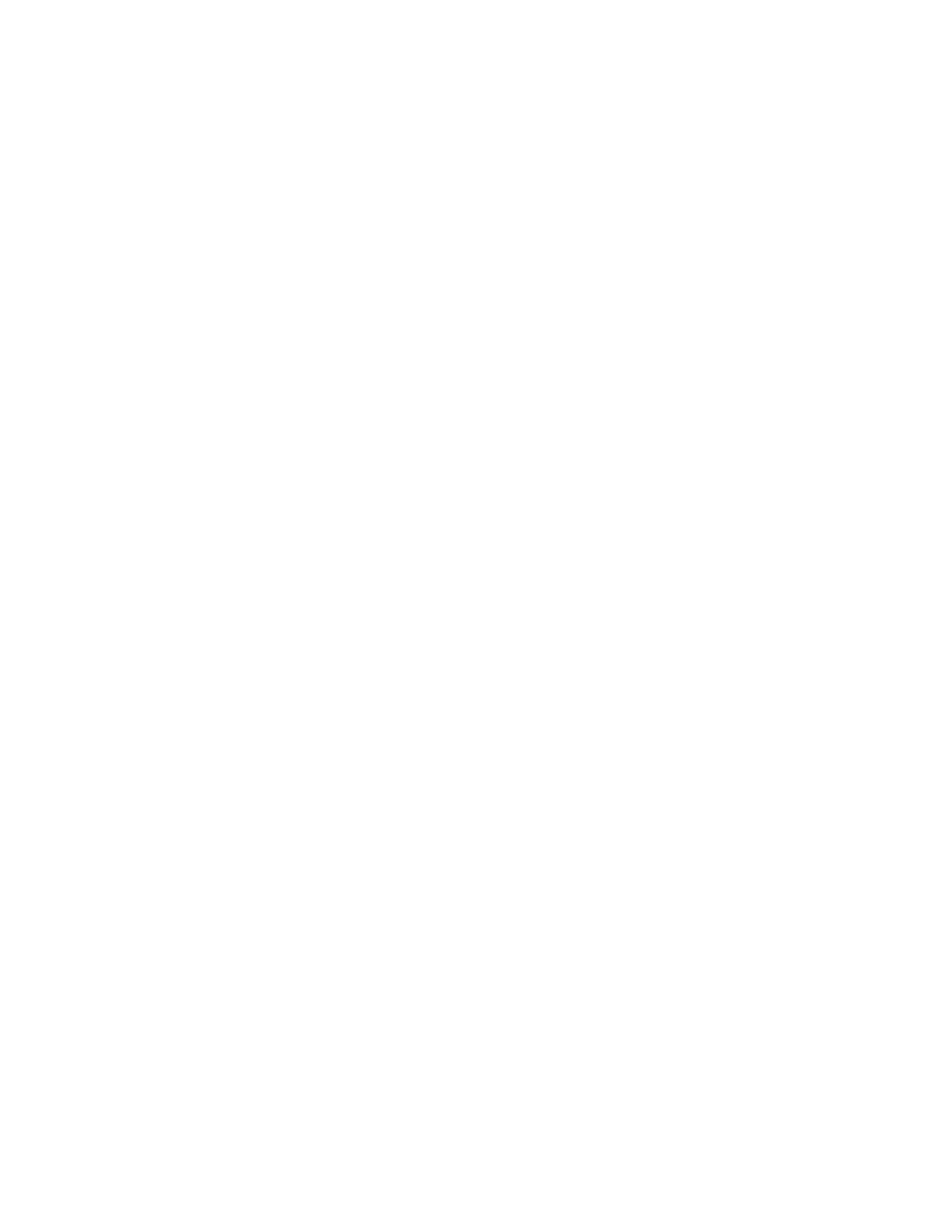
M e d i a
50
Use the radio
With the radio on, select
Options
and one of the following:
Turn off
—Turn off the radio.
Save channel
—Save the current station to one of 20 locations.
Automatic tuning
—Press the joystick up or down to start the channel search.
Select
OK
when a channel is found.
Manual tuning
—Press the joystick up or down to search in increments of 0.05 MHz.
Set frequency
—Manually enter the frequency of a known radio station.
Delete channel
—Delete a saved channel.
Rename
—Rename a saved channel and select
OK
.
Loudspeaker
or
Headset
—Listen to the radio through the speakerphone or
through the headset.
Mono output
or
Stereo output
—Listen to the radio in monaural mode (default) or
in stereo. Stereo output is available through a stereo enhancement.
To set the radio frequency, press * and use the keypad to enter the frequency of a
known radio station. To tune the radio manually, press #; then press the joystick
up or down to search in increments of 0.05 MHz.
To adjust the radio volume, press the Volume up and Volume down keys.
When an application using a browser connection is sending or receiving data, it
may interfere with the radio.
When you place or receive a call, the radio automatically mutes. Once the call is
ended, the radio switches back on.
Save a radio channel
You can save a preset station to any one of 20 locations in memory, and then
tune to that station by using the joystick with the radio on.
1. With the radio on, press and hold the joystick up or down to start the channel
search. Searching stops when a channel is found.
2. To save the channel, select
Options
>
Save channel
.
3. Enter a name for the channel, and select
OK
.
4. Select an (empty) location to save the channel.
While the radio is playing, you can quickly save an FM station to 1–9
memory locations.
1. Press and hold the corresponding number key.
2. Enter the name of the channel, and select
OK
.
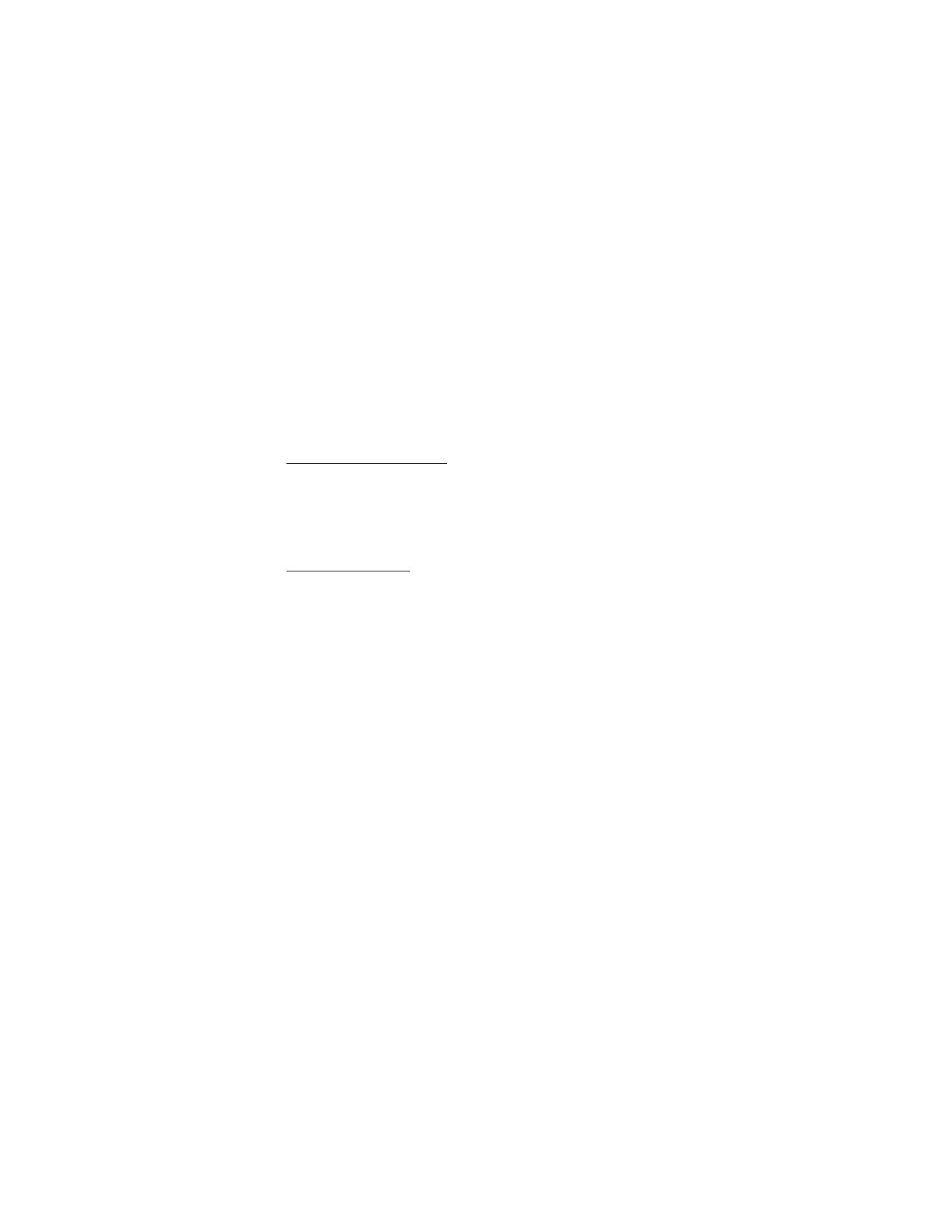
M e d i a
51
■ Voice recorder
This feature allows you to record pieces of speech or sound with your device and
listen to them later. The total available time is 3 minutes if no memos have been
stored. The maximum length of a recording depends on how much memory
remains available.
From the start screen, select
Menu
>
Media
>
Voice recorder
>
Record
to start the
recording, or
Recordings list
to manage the folder you have defined for recording
storage. Save recordings to the
Recordings
folder or to another folder in the Gallery.
Record speech or sound
1. At the start screen, select
Menu
>
Media
>
Voice recorder
>
Record
.
2. After the recorder start tone is heard, begin recording speech or sound.
3. When you are finished recording, select
Stop
and your recording is saved to
the Recordings folder in the Gallery.
Recording options
After you have saved the recording to the Recordings folder, select
Recordings
list
, open the Recordings folder in the Gallery, and scroll to the recording you
created. Select
Open
to listen to the recording using the earpiece, or
Options
to:
Delete
or
Delete folder
—Erase the recording.
Rename
or
Rename folder
—Change the name of the recording.
Set as ring tone
—Use your recording as a ringtone.
Details
—Show the name, size, and date of creation of the selected folder.
Type of view
—Choose whether to view the folders as a list with details, list only or
a grid.
Sort
—Sort the contents of the selected folder by name, date, format, or size.
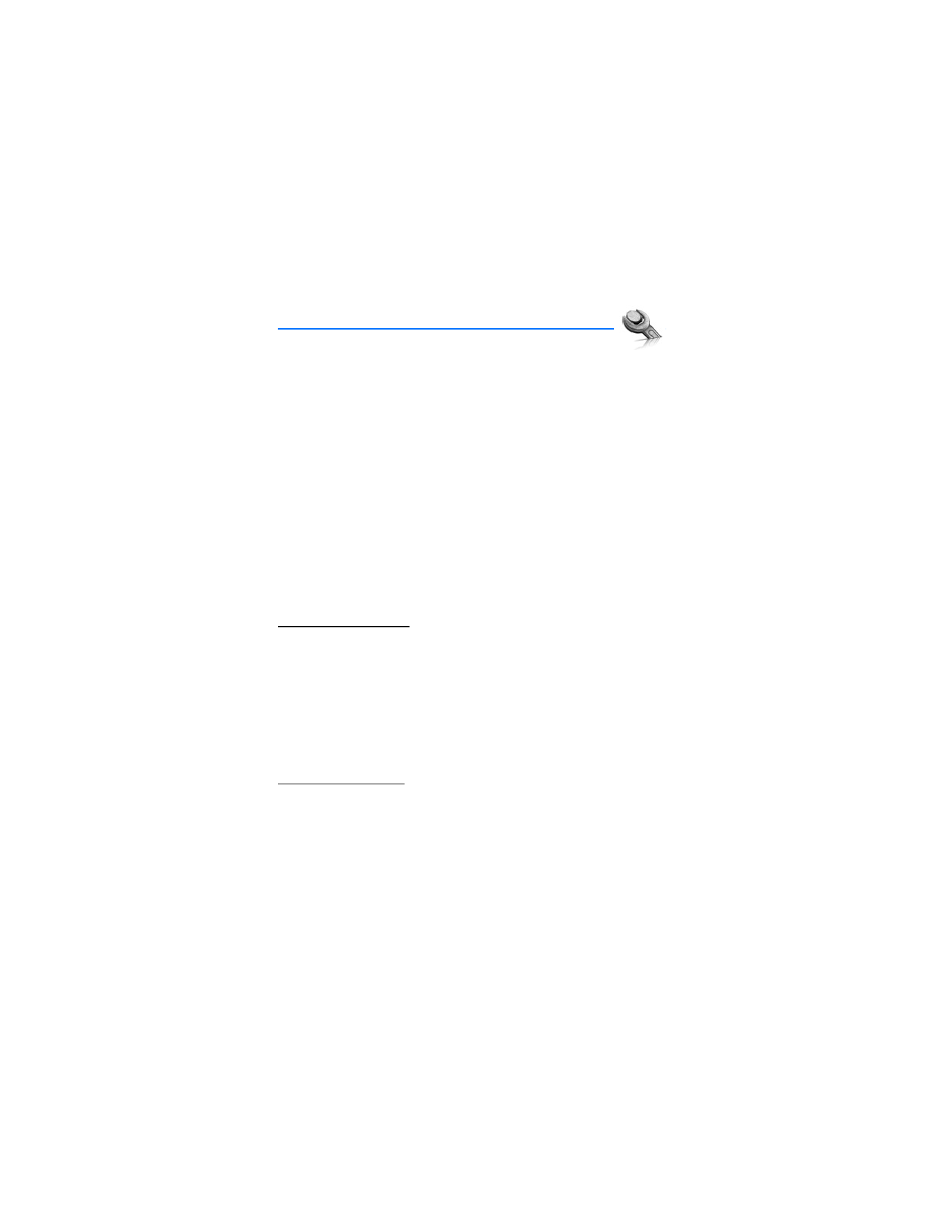
S e t t i n g s
52