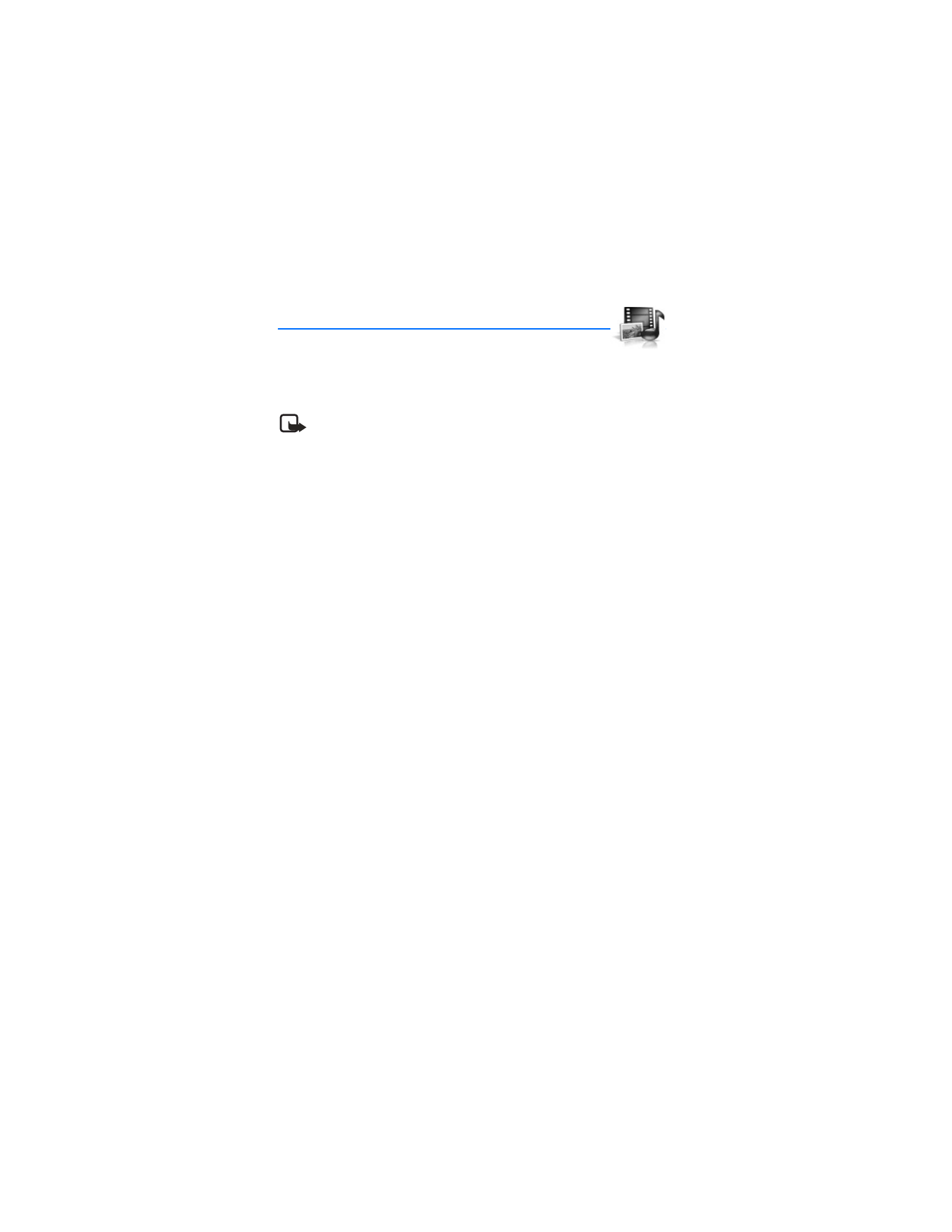
8. Gallery
You can save pictures, video clips, recordings, and ringing tones to
folders in the gallery and add new folders to the ones already there.
Images and tones can be downloaded using multimedia messages,
text messages, mobile Internet sites, or Nokia PC Suite.
Note: Only compatible devices that offer compatible multimedia
message features can receive and display multimedia messages.
Your device supports a digital rights management system to protect content that
you have acquired. Content such as a ringing tone, can be protected and associated
with certain usage rules, for example, the number of usage times or a certain usage
period. Usage rules are defined in the content activation key that can be delivered
with the content or delivered separately, depending on the service provider. You
may be able to update the activation key. Always check the delivery terms of any
content and activation key before acquiring them, as they may be subject to a fee.
Copyright protection may prevent some images, ringing tones, and other content
from being copied, modified, transferred, or forwarded.
Your device has about 10 MB of memory for storing files in the gallery. This memory
is not shared with other functions, such as contacts. If the device displays a
message that the memory is full, delete some existing files before proceeding.
■ Folders
1. At the start screen, select
Menu
>
Gallery
>
Images
,
Video clips
,
Music files
,
Graphics
,
Tones
, or
Recordings
folder.
2. Select
Open
to view a list of the files in the folder or select
Options
to access
the following:
Delete folder
—Delete a folder you have created. You cannot delete a preset folder.
Move
—Move the selected folder into another folder. After selecting
Move
, scroll
to another folder, and select
Options
>
Move
. You cannot move a preset folder.
Rename folder
—Rename a folder you have created. You cannot rename a
preset folder.
Details
—Show the name, size, and date of creation of the selected folder.
Type of view
—Select
List with details
,
List
, or
Grid
to determine how the folders
and the files within folders are displayed.
Sort
—Sort the contents of the selected folder by name, date, format, or size.
Add folder
—Create a new folder.
Activation key list
—View the list of available activation keys. You can delete
activation keys if desired.
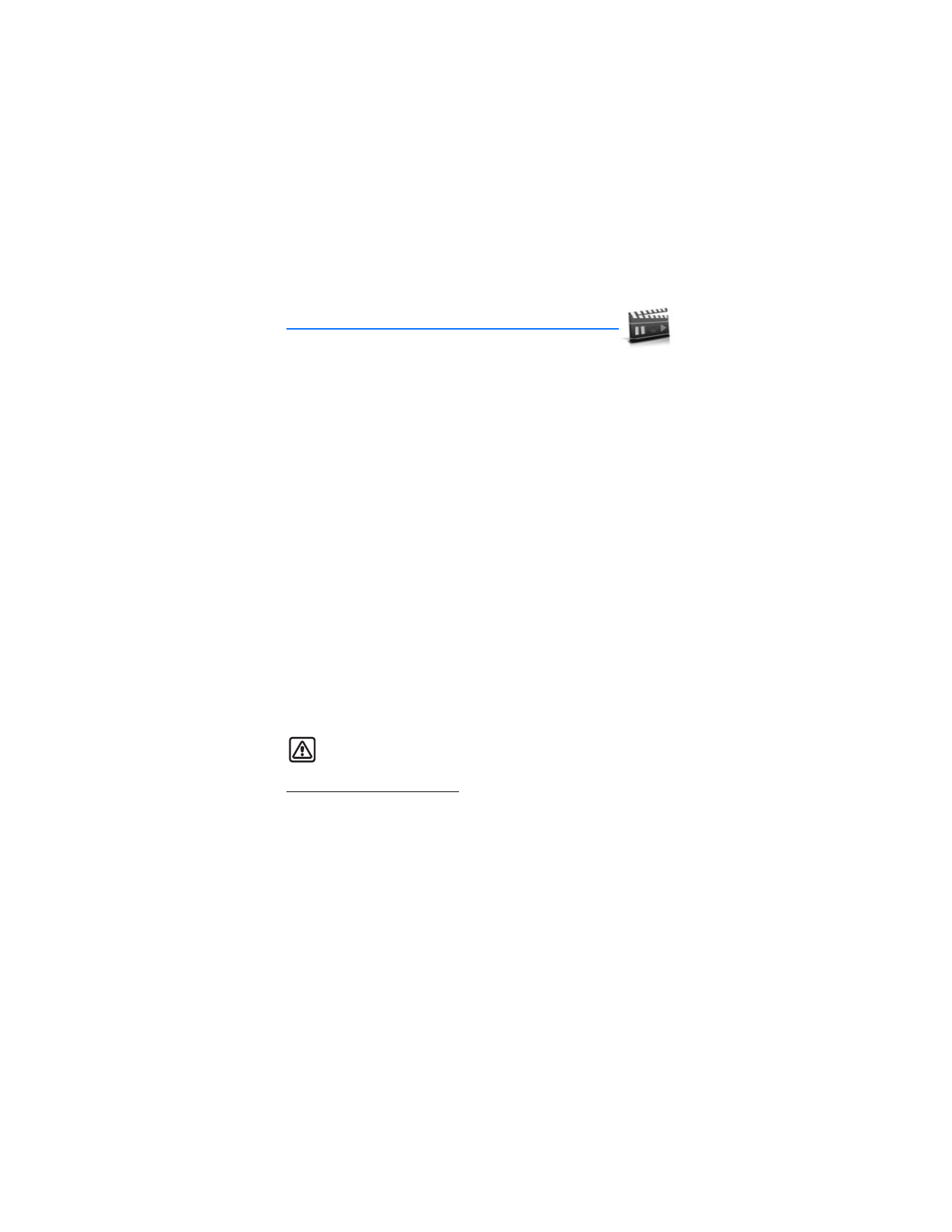
M e d i a
49