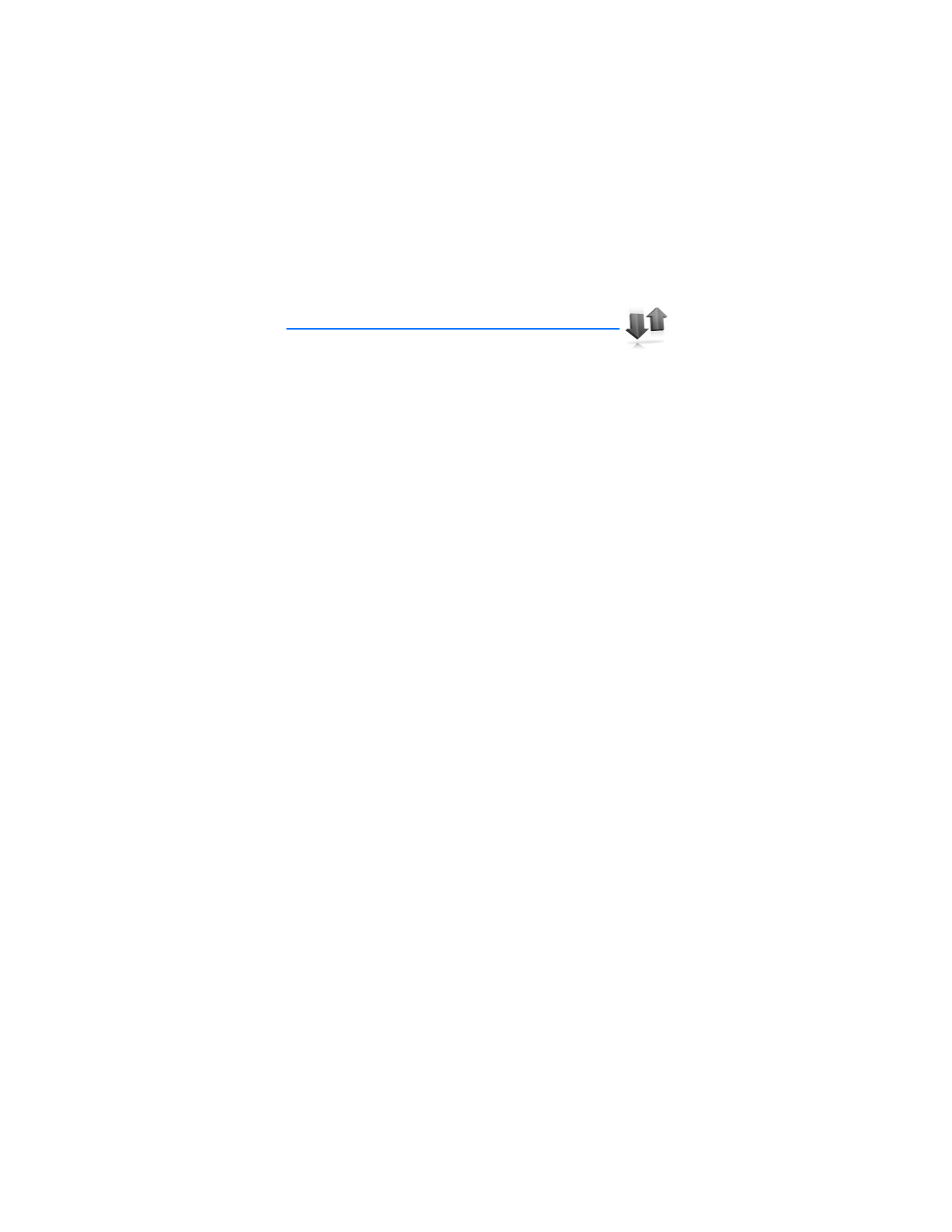
5. Call log
Call log stores information about the last 30 missed, 30 received,
and 30 dialed calls. It also adds the total duration of all calls. When the number
of calls exceeds the maximum, the most recent call replaces the oldest.
Whether viewing missed, received, or dialed calls, the menu options are the same:
Time of call
—Displays the date and time of the call.
Send message
—Sends a message to the number.
Use number
—Edits the number and associates a name with the number.
Save
—Enters a name for the number and saves it to your contacts list.
Add to contact
—Adds a number to a contact and saves it in your contacts list.
Delete
—Clears the number from memory.
Call
—Calls the number.
■ View missed calls
The missed calls feature does not function when your device is switched off.
Missed calls are calls that were never answered. To view missed calls:
1. If the message notification displays, select
List
.
2. When the phone number appears in the display, select
Options
.
3. Select an option to activate.
OR
1. At the start screen, select
Menu
>
Call log
>
Missed calls
.
2. Scroll to a name or number, and select
Options
.
3. Select an option to view or activate.
■ View received calls
Received calls are calls that have been answered.
1. At the start screen, select
Menu
>
Call log
>
Received calls
.
2. Scroll to a name or number, and select
Options
.
3. Select an option to view or activate.
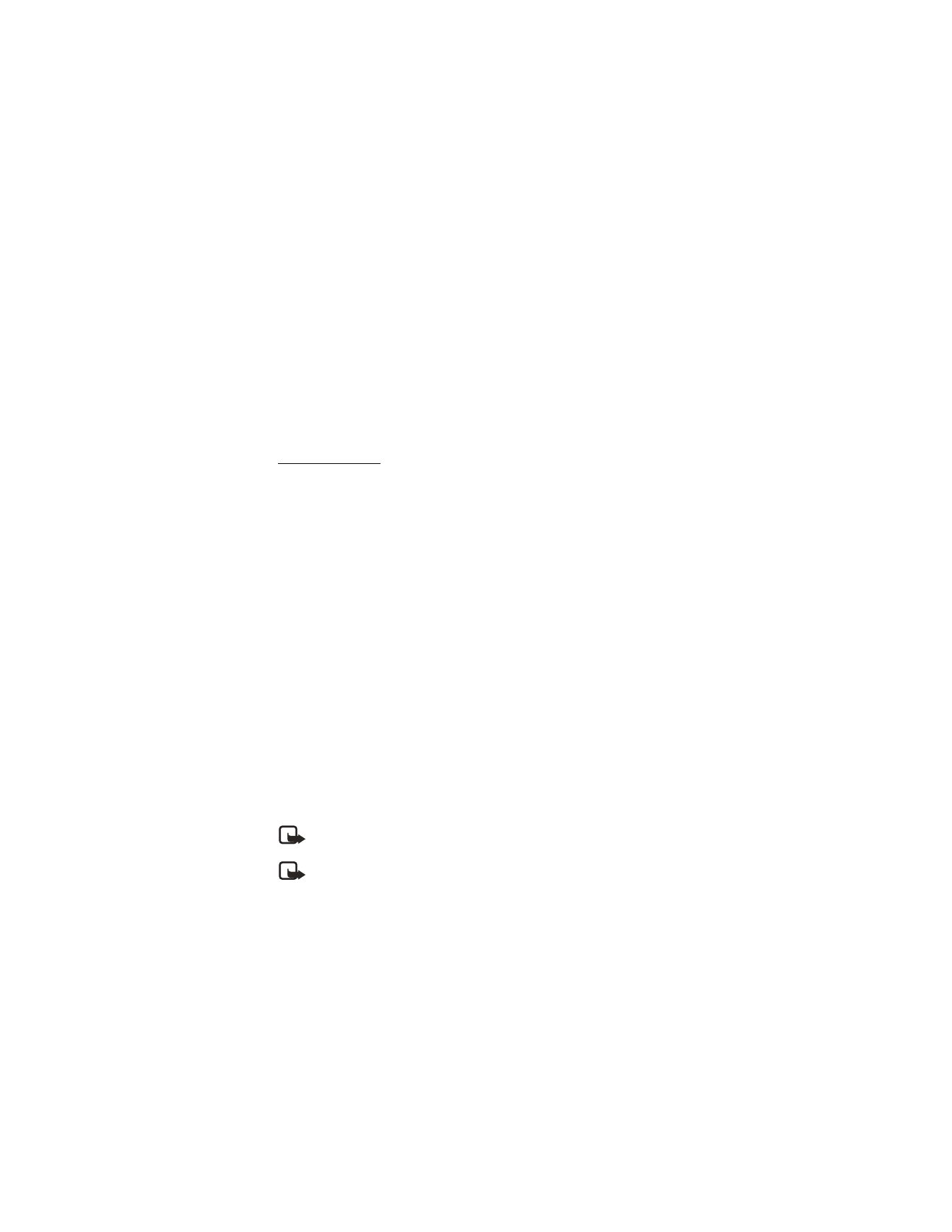
C a l l l o g
36
■ View dialed numbers
Dialed calls are previous numbers you have dialed from your device:
1. At the start screen, press the call key.
OR
At the start screen, select
Menu
>
Call log
>
Dialed numbers
.
2. Scroll to a name or number, and select
Options
.
3. Select an option to view or activate.
View call times
You can make or receive calls to or from the same number and view up to five
calls with the time each call occurred. Your device clock must be set for this
feature to work accurately.
1. From the start screen, select
Menu
>
Call log
>
Missed calls
,
Received calls
, or
Dialed numbers
>
Options
.
2. While viewing a missed or received call, select
Options
>
Time of call
.
3. Press the joystick down to view the most recent call times from this number;
select
Back
to return to the options list.
■ Delete call logs
You can delete any missed, dialed, or received calls from device memory.
1. At the start screen, select
Menu
>
Call log
>
Clear recent call lists
.
2. Select the call type you would like to clear:
All
,
Missed
,
Received
or
Dialed
.
■ View duration of calls
Contact your service provider for the actual calls and services invoice, which may
depend on network features, rounding off for billing, taxes and so forth.
Select
Menu
>
Call log
>
Call timers
>
Last call duration
,
Dialed calls' duration
,
Received calls' duration
,
All calls' duration
,
Life timer
, or
Clear timers
. After selecting
Clear timers
, enter your lock code, and select
OK
. See "Security settings," p. 62.
Note: All call timers, except the life timer, are reset to zero when
Clear timers
is selected.
Note: Some timers, including the life timer, may be reset during service
or software upgrades.
To activate the call timer on the start screen while in a call, select
Details
>
Show
call time on display
>
On
or
Off
.
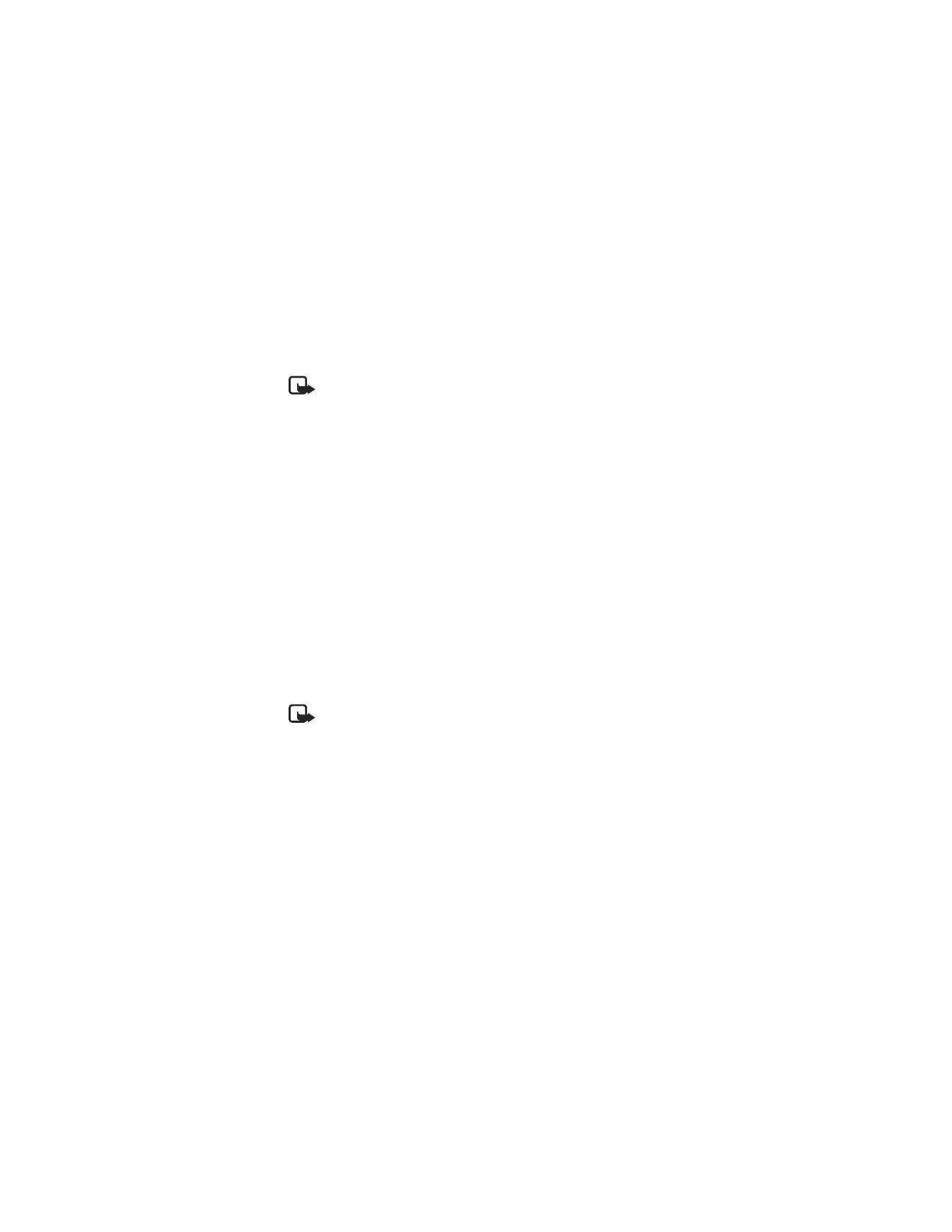
C a l l l o g
37
■ View duration of data and fax calls
Data and fax calls are a network service. See "Network Services," p. 5. If your
wireless service provider supports this feature, you can view the size or duration
of sent or received data and fax calls.
Note: The actual time invoiced for calls and services by your service
provider may vary, depending on network features, rounding off for
billing, taxes, and so forth.
1. At the start screen, select
Menu
>
Call log
>
Data/fax calls
.
2. Scroll to one of the following options:
Last sent data/fax
—View the size (KB) of the last sent data/fax call.
Last received data/fax
—View the size (KB) of the last received data/fax call.
All sent data/fax
—View the size (KB) of all sent data and fax calls.
All received data/fax
—View the size (KB) of all received data and fax calls.
Duration of last data/fax call
—View the duration time of the last data or
fax call.
Duration of all data/fax calls
—View the duration time of all calls.
Clear all data/fax logs
—Select
OK
>
Yes
to clear all data/fax logs.
■ View duration of minibrowser
Minibrowser is a network service. See "Network Services," p. 5. If your wireless
service provider supports this feature, you can view the size or duration of sent or
received data from the Minibrowser.
Note: The actual time invoiced for calls and services by your service
provider may vary, depending on network features, rounding off for
billing, taxes, and so forth.
1. At the start screen, select
Menu
>
Call log
>
Minibrowser calls
.
2. Scroll to one of the following options:
Last sent browser data
—View the size (KB) of the last sent browser data.
Last received browser data
—View the size (KB) of the last received data.
All sent browser data
—View the size (KB) of all sent browser data.
All received browser data
—View the size (KB) of all received browser data.
Last browser session
—View the duration time of the last browser session.
All browser sessions
—View the duration time of all browser sessions.
Clear all browser logs
—Select
OK
>
Yes
to clear all browser logs.
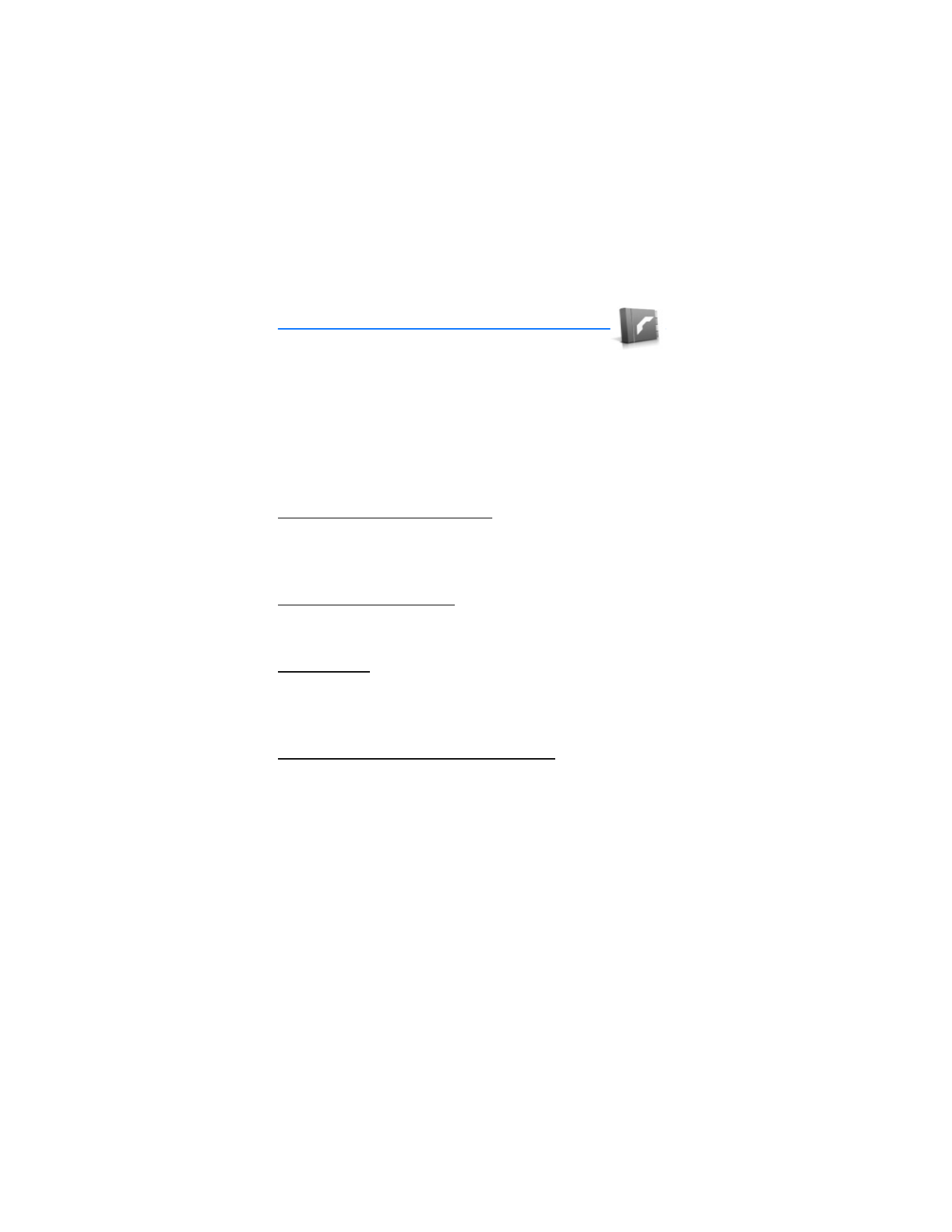
C o n t a c t s
38