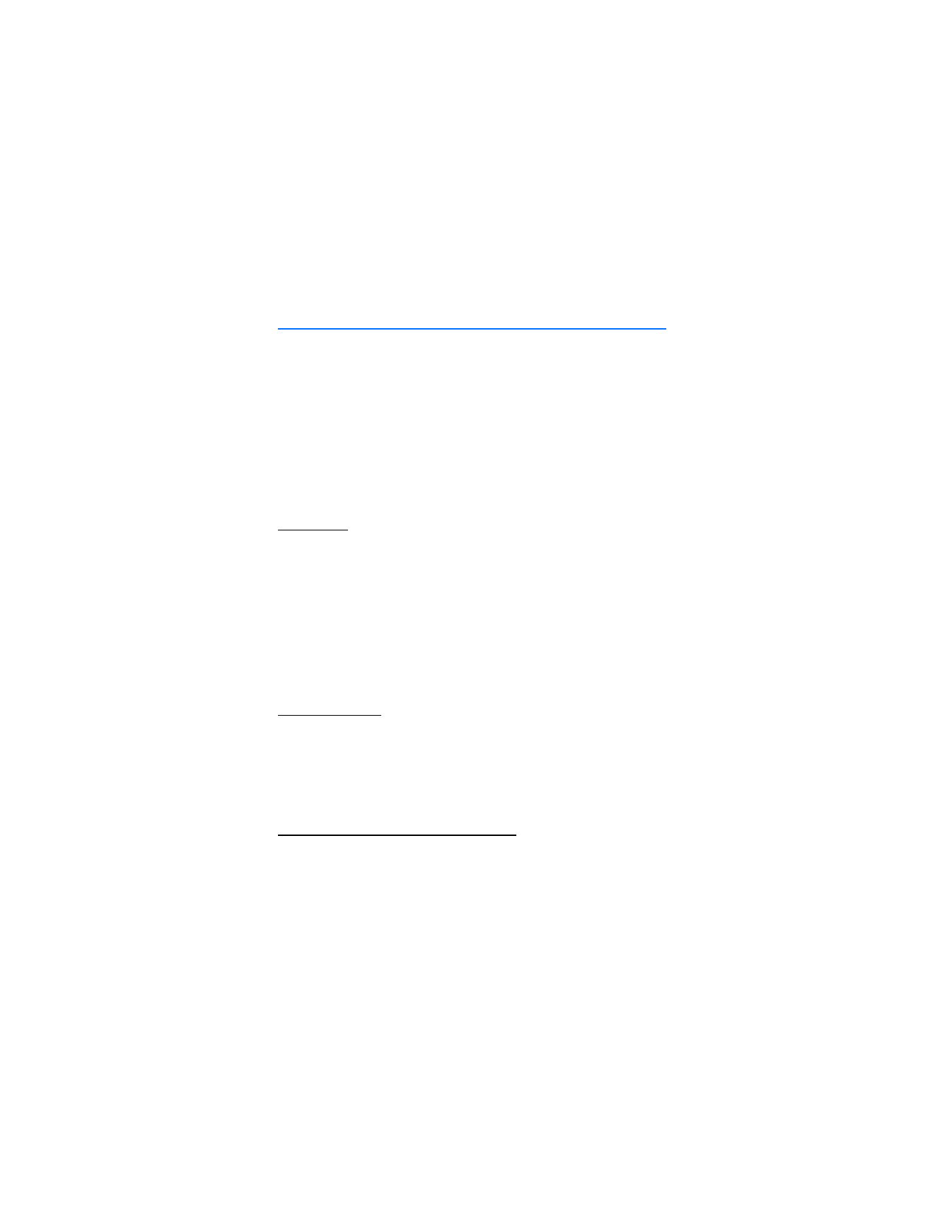
3. Text entry
You can use two methods for entering text and numbers: Standard mode and
Predictive text mode.
•
Select
Clear
to backspace the cursor and delete a character.
•
Select and hold
Clear
to backspace continuously and delete characters.
■ Standard mode
Standard mode is the only way to enter text into the contacts list and to rename
caller groups.
Text (Abc)
•
Press a key once to insert the first letter on the key, twice for the second
letter, etc. If you pause briefly, the last letter in the display is accepted and
your device awaits the next entry.
•
Press 0 to enter a space, thereby accepting a completed word.
•
Press 1 to insert a period into your message.
•
Press and hold * to display a complete list of special characters.
•
Press and hold # to bring up the
Editor settings
(
Number mode
,
Dictionary on
/
Dictionary off
,
Writing language
).
Numbers (123)
To switch to 123 mode from Abc mode, press and hold # at any message entry
screen to bring up the
Editor settings
menu list of
Number mode
,
Dictionary on
/
Dictionary off
, and
Writing language
. Select
Number mode
, and the device will
return to the message entry screen and switch the ABC icon in the upper left
corner of the display to the 123 icon (or back).
Punctuation and special characters
While at any text entry screen, press * to display special characters (press and
hold * if predictive text is on). Press * again to cycle through all available
characters. You can navigate through the list of special characters by using the
joystick. Once a character is highlighted, select
Insert
to insert the character into
your message.
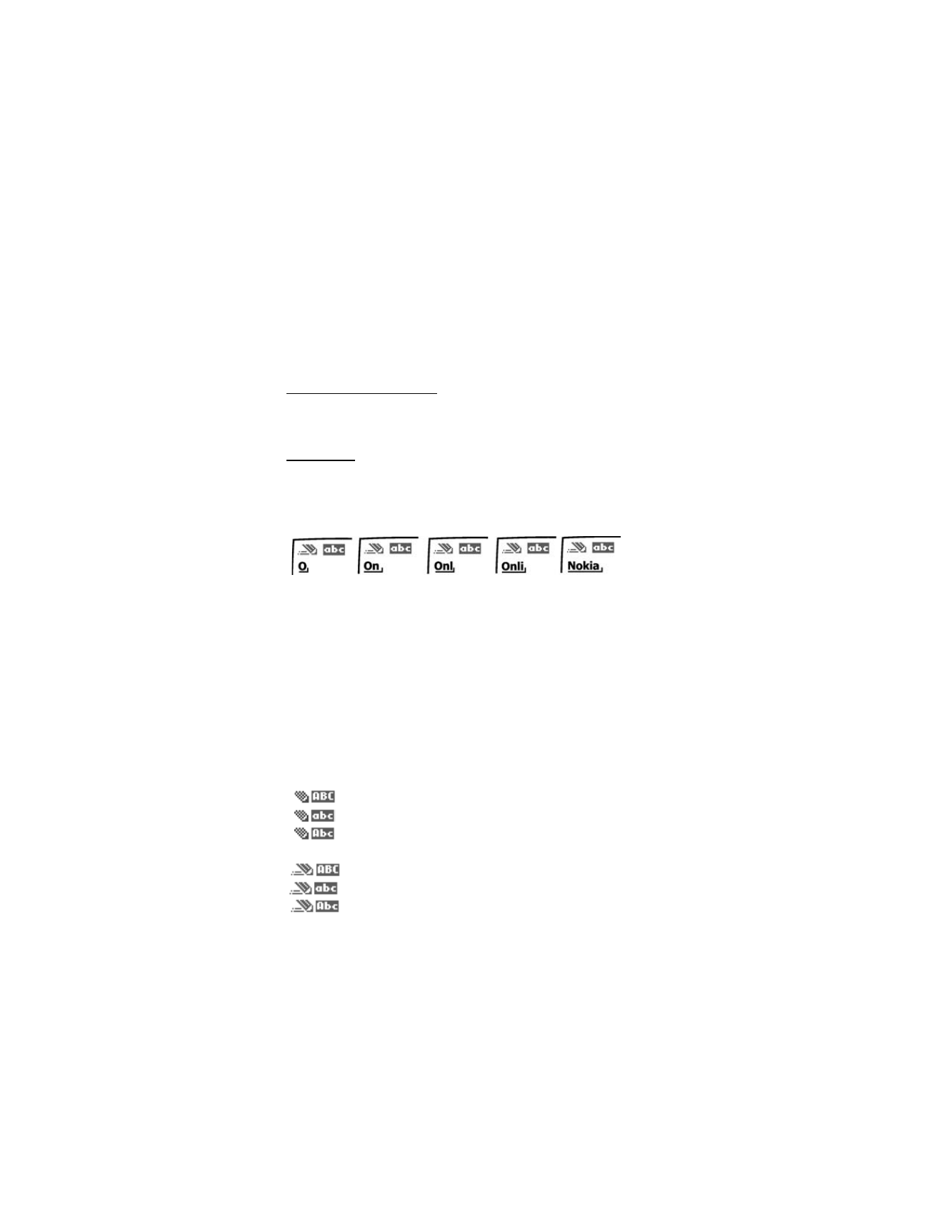
T e x t e n t r y
21
■ Predictive text mode
Predictive text mode allows you to write messages quickly using your keypad and the
built-in dictionary. Predictive mode is much faster than the standard mode method
because you only press the corresponding key on your keypad once for each letter.
Activate or deactivate
1. At any text entry screen, select
Options
>
Dictionary on
/
Dictionary off
.
2. If you are turning predictive text on, select the language of your choice.
Text entry
The illustration below simulates your display each time a key is pressed. For example,
to write Nokia with predictive text on and with the English dictionary selected,
press each of the following keys once:
the 6 key
the 6 key
the 5 key
the 4 key the 2 key
•
Press 0 to enter a space, and begin writing the next word.
•
If a displayed word is not correct, press * to see other matches. To return to
the previous word in the list of matches, select
Prev.
•
If ? appears after a word, select
Spell
to add the word to the dictionary.
•
Press 1 to insert a period into your message.
•
Press and hold * to display special characters. Press * again to cycle through
all available characters.
■ Change case and mode
Press # to switch between uppercase, lowercase, and sentence case text, and
between Standard and Predictive text mode. Case and mode are indicated by the
following icons that appear in the upper left of the display screen.
Uppercase text: standard mode is on.
Lowercase text: standard mode is on.
Sentence case text: standard mode is on. This option is available
only at the beginning of a sentence.
Uppercase text: predictive text is on.
Lowercase text: predictive text is on.
Sentence case text: predictive text is on. This option is available
only at the beginning of a sentence.
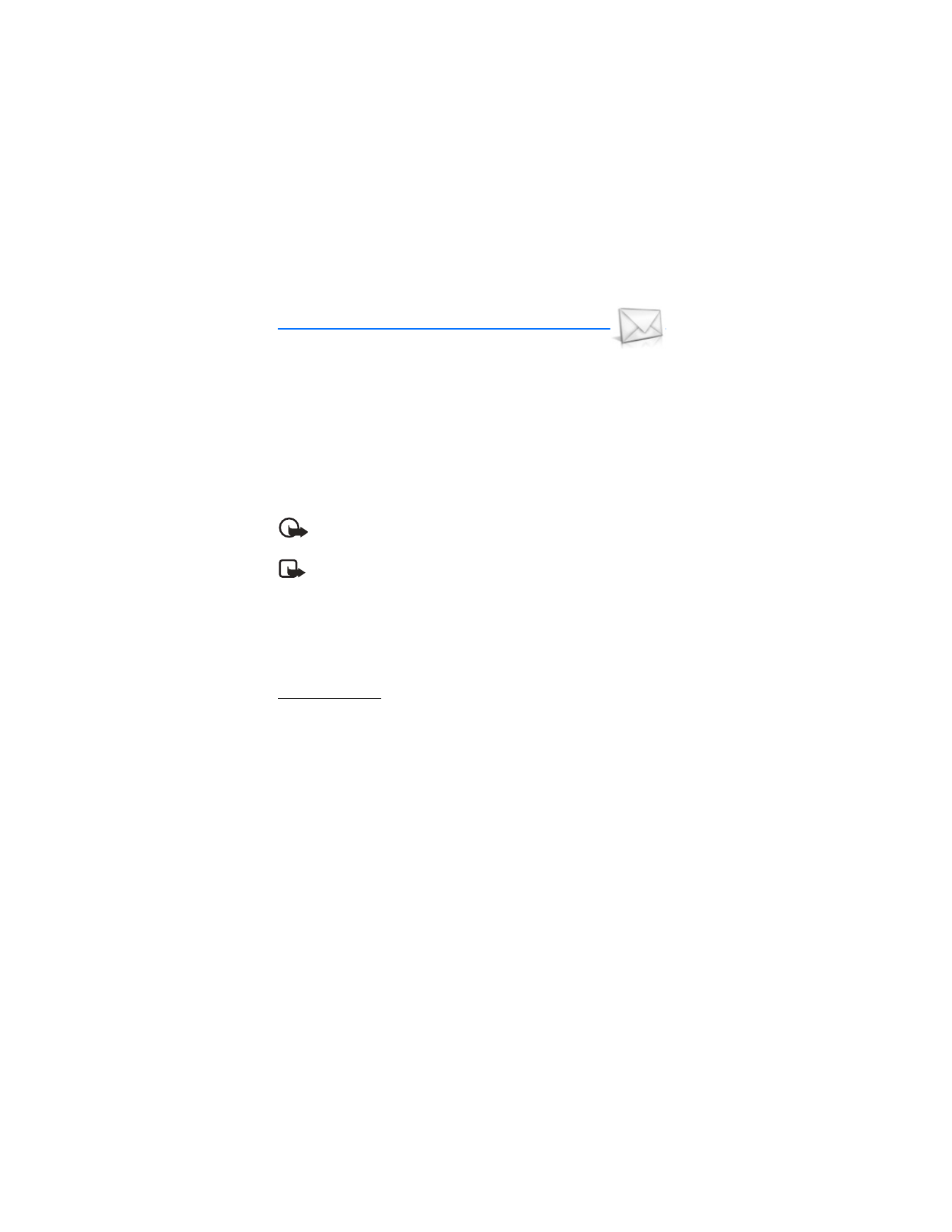
M e s s a g e s
22