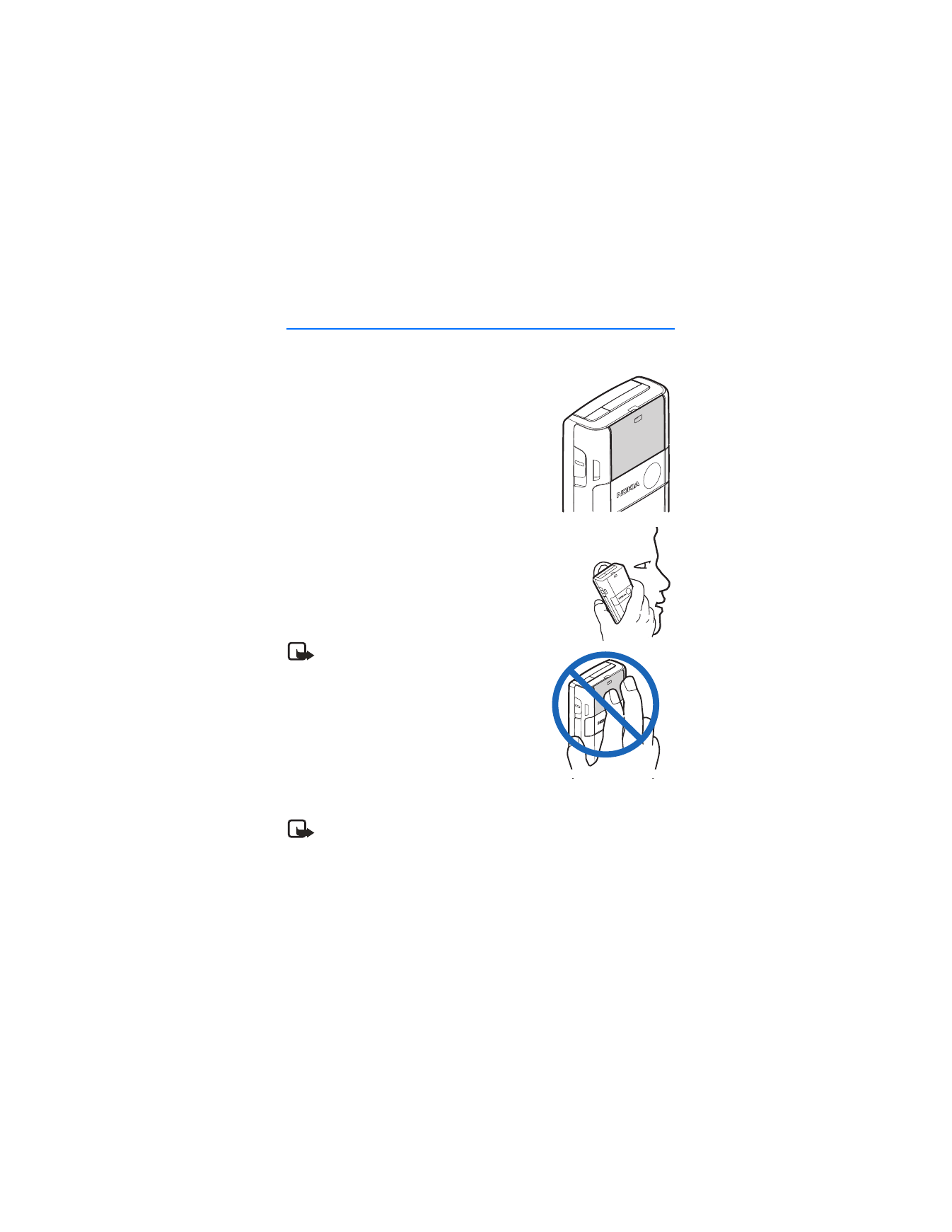
2. Set up your phone
■ Antenna
In the Nokia 6235, Nokia 6235i, Nokia 6236, and
Nokia 6236i phones, the antenna is internal and
located towards the top of the device. A GPS antenna
is activated when you place an emergency call or
when you select
On
from the
Location info sharing
menu. See "Location info sharing," p. 55.
Hold the device as you would any other telephone
with the antenna area pointed up and over your shoulder.
Note: As with any other radio
transmitting device, do not touch the
antenna unnecessarily when the device is
switched on. Contact with the antenna
affects call quality and may cause the
device to operate at a higher power level
than otherwise needed. Not touching the
antenna area during a phone call optimizes
the antenna performance and battery life.
■ Change battery
Note: Before removing the cover, always switch off the power and
disconnect the charger and any other device. Avoid touching electronic
components while changing the covers. Always store and use the device
with the covers attached.
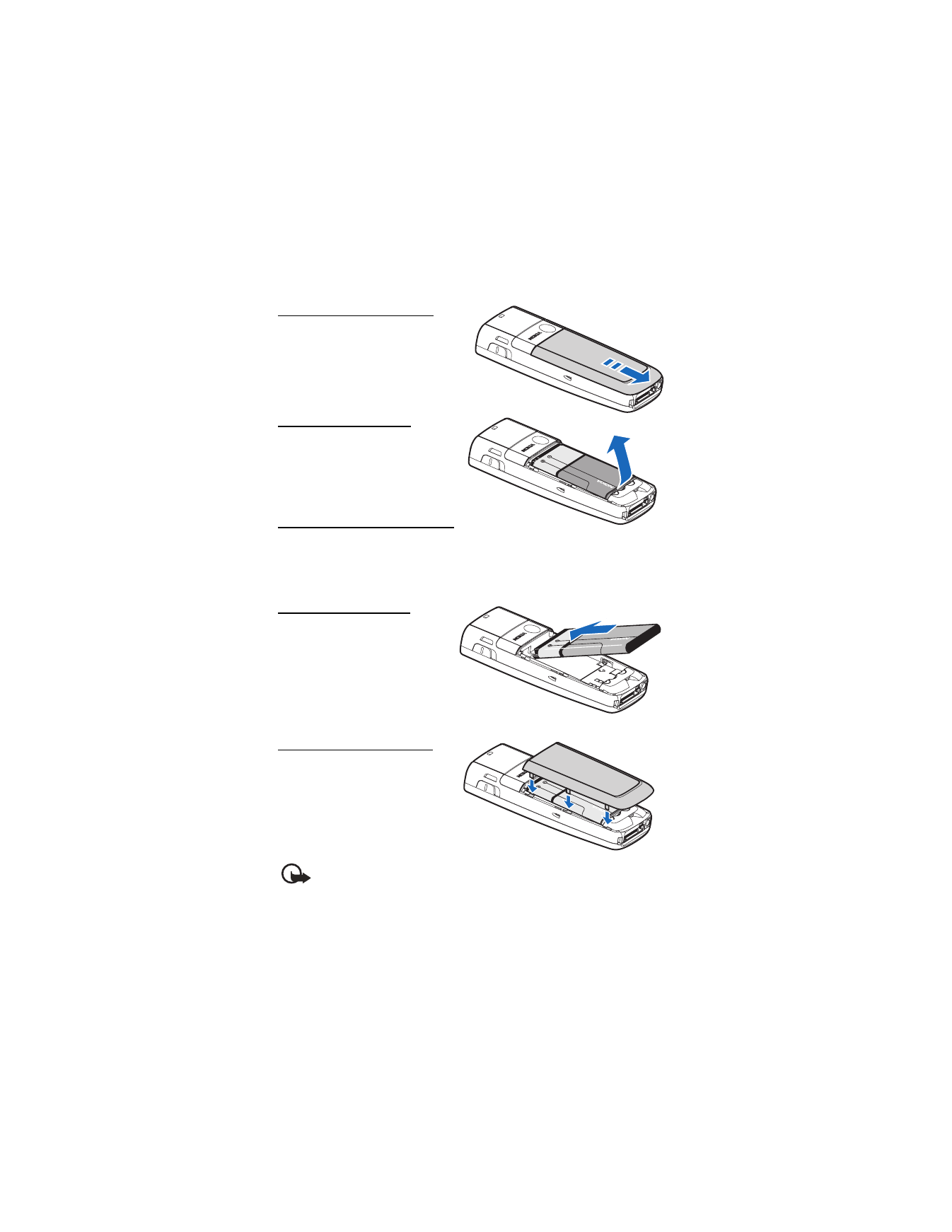
S e t u p y o u r p h o n e
14
Remove the back cover
With the back of the device facing
you, slide the back cover toward the
bottom of the device and remove.
Remove the battery
After you have removed the back
cover, insert your finger into the
finger grip, and lift the battery from
its compartment.
UIM (CDMA SIM) card slot
Your device has a UIM card slot built into the mechanics, located under the
battery. The UIM is a carrier-specific feature and is not functional in this model.
Do not place any objects in this slot.
Replace the battery
1. Insert the gold-colored contact
end of the battery, into the
battery slot.
2. Push down on the other end of
the battery to snap the battery
into place.
Replace the back cover
1. Set the back cover on the device
so that the cover tabs align with
the slots in the device.
2. Slide the back cover towards the
top of the device until the back
cover is securely in place.
Important: Do not remove
the front cover of this device. Attempts to remove the front cover may
damage the device. If your device requires service, contact Customer
Care. See "Contact Nokia," p. 8.
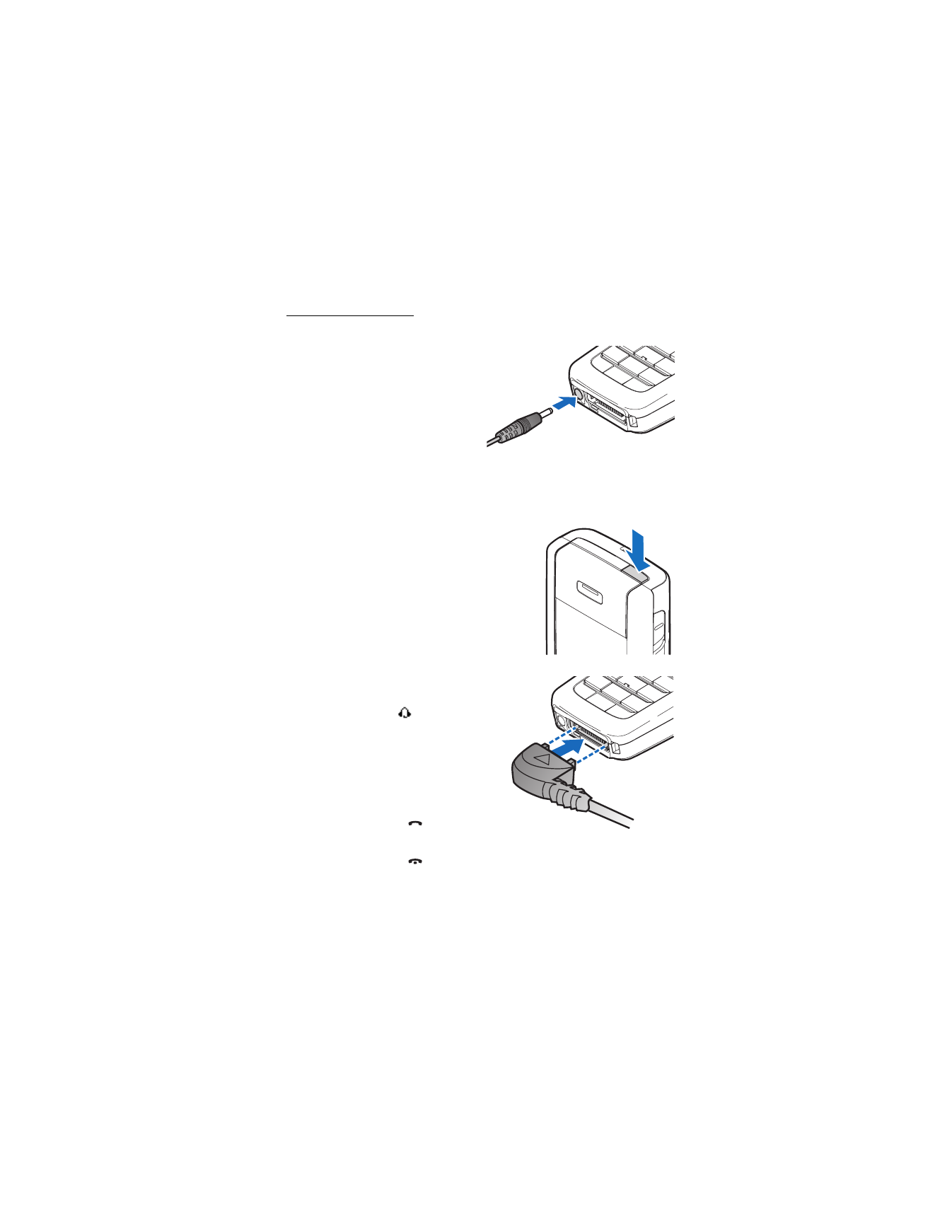
S e t u p y o u r p h o n e
15
Charge the battery
1. Plug the charger transformer into a standard ac outlet.
2. Insert the charger output plug into
the round jack at the bottom end of
the device.
After a few seconds, the battery
indicator in the display starts to
scroll from bottom to top. If the
battery is completely discharged, it
may take a few minutes before the
charging indicator appears on the
display or before any calls can be made.
■ Turn your device on or off
To turn your device on or off, press and hold
the Power key on top of the device for at
least 3 seconds.
■ Connect the headset
You can connect a compatible headset, such as
HS-5, to your device. See "Enhancements," p. 83.
1. Plug the headset connector into the
Pop-Port™ connector at the bottom end
of your device. The
icon appears on
the start screen.
2. Position the headset on your ear.
With the headset connected, you can
make, answer, and end calls as usual.
•
Use the keypad to enter numbers.
•
Press the call key
to place a call.
See "Phone at a glance," p. 9.
•
Press the end key
to end a call.
You can also plug a compatible headset, such as the HS-9 Universal Headset,
into the 2.5 mm headset jack on your device to allow hands-free operation.
See "Enhancements," p. 83.
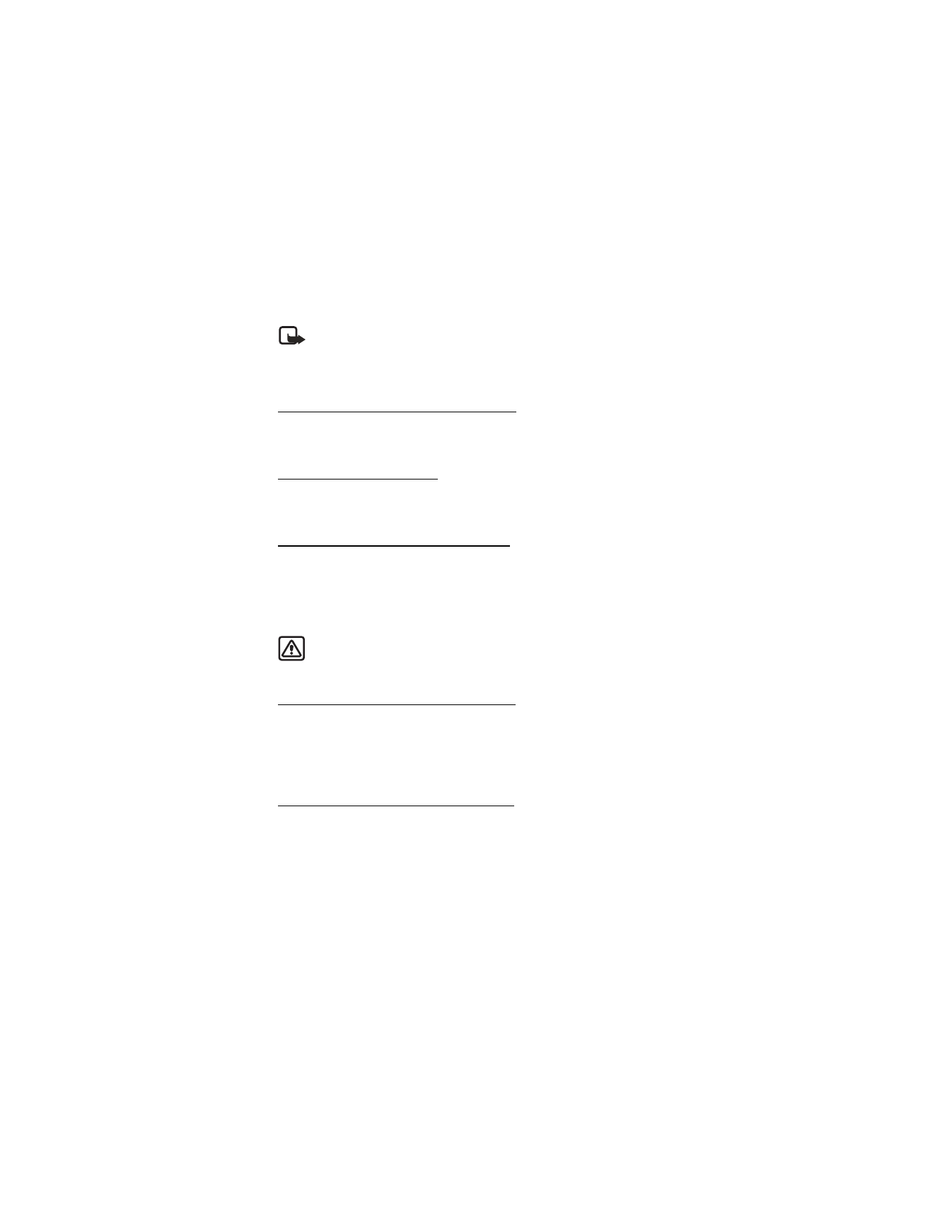
S e t u p y o u r p h o n e
16
■ Change front cover
Note: Before removing the cover, always switch off the power and
disconnect the charger and any other device. Avoid touching electronic
components while changing the covers. Always store and use the device
with the covers attached.
Remove the back cover and battery
For instructions to remove back cover and battery, see "Remove the back cover,"
p. 14.
Remove the front cover
Gently pull the bottom of the front cover away from the rest of the device, and
remove the front cover.
Install the keymat and front cover
1. Remove the keymat from the old front cover.
2. Place the keymat into the new front cover.
3. Press the front cover and keymat against the phone, and snap the front cover
into place.
Warning: Always replace the front cover before replacing the battery
and the back cover. Replacing the back cover first may cause damage to
your phone.
Replace the battery and back cover
For instructions to replace back cover and battery, see "Replace the battery," p. 14,
and "Replace the back cover," p. 14.
■ Answer calls
Answer or silence an incoming call
•
Press the call key or select
Answer
to answer the call.
•
Press the end key to reject the call.
•
Select
Silence
to mute the ringing tone then select
Dismiss
, or do nothing and
the call is eventually diverted to voicemail.
If your device is set to
Silent
in the
Settings
>
Profiles
menu, select
Dismiss
,
and the call is rejected and diverted to voicemail.
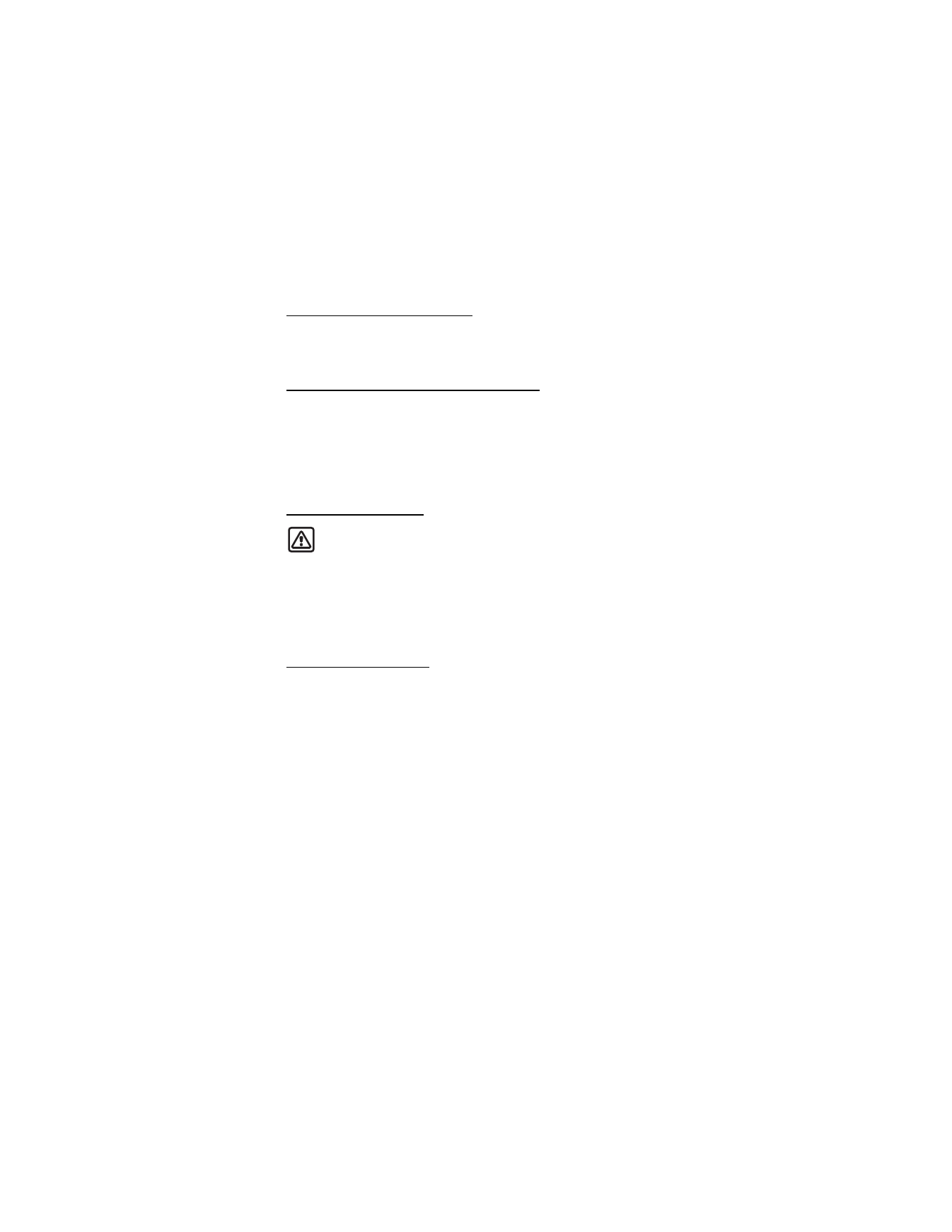
S e t u p y o u r p h o n e
17
Adjust the earpiece volume
Whether in or out of a call, you can scroll the volume key located on the left side
of your device up or down to adjust the volume of the earpiece. When you adjust
the volume, a bar chart indicates the volume level.
Answer a call with the keypad locked
To answer a call with the keypad locked, press the call key or select
Answer
.
During the call, all features function normally. When you end or reject the call,
the keypad automatically relocks. See "Keyguard," p. 19.
When the keypad lock is on, calls still may be possible to the official emergency
number programmed into your device. Enter the emergency number and press
the call key.
Use the loudspeaker
Warning: Do not hold the device near your ear when the loudspeaker is
in use, because the volume may be extremely loud.
You can use your device as a loudspeaker:
•
To activate the loudspeaker while in a call select
Loudsp.
•
To deactivate the loudspeaker during a call, select
Normal
.
The loudspeaker is deactivated automatically when a call (or a call attempt) ends
or when certain enhancements are connected.
Options during a call
Many of the options that you can use during a call are network services. Check with
your wireless service provider for more information.
1. Select
Options
during a call to display the following:
Loudspeaker
/
Normal
—Activate or deactivate the loudspeaker while in a call.
New call
—Initiate a conference call. See "Conference calling," p. 18.
Save
—Add a number while in a call to your contact list. This option is available
only when entering numbers during a call.
Add to contact
—Add a contact while in a call to contact list. This option is
available only when entering numbers during a call.
End all calls
—Disconnect from all active calls.
Touch tones
—Enter the number(s), and select
Tones
to send the number(s)
as tones.
Contacts
—View the contacts list.
Menu
—View the phone menu.
2. Scroll to an option, and
Select
to activate the option or enter its submenu.
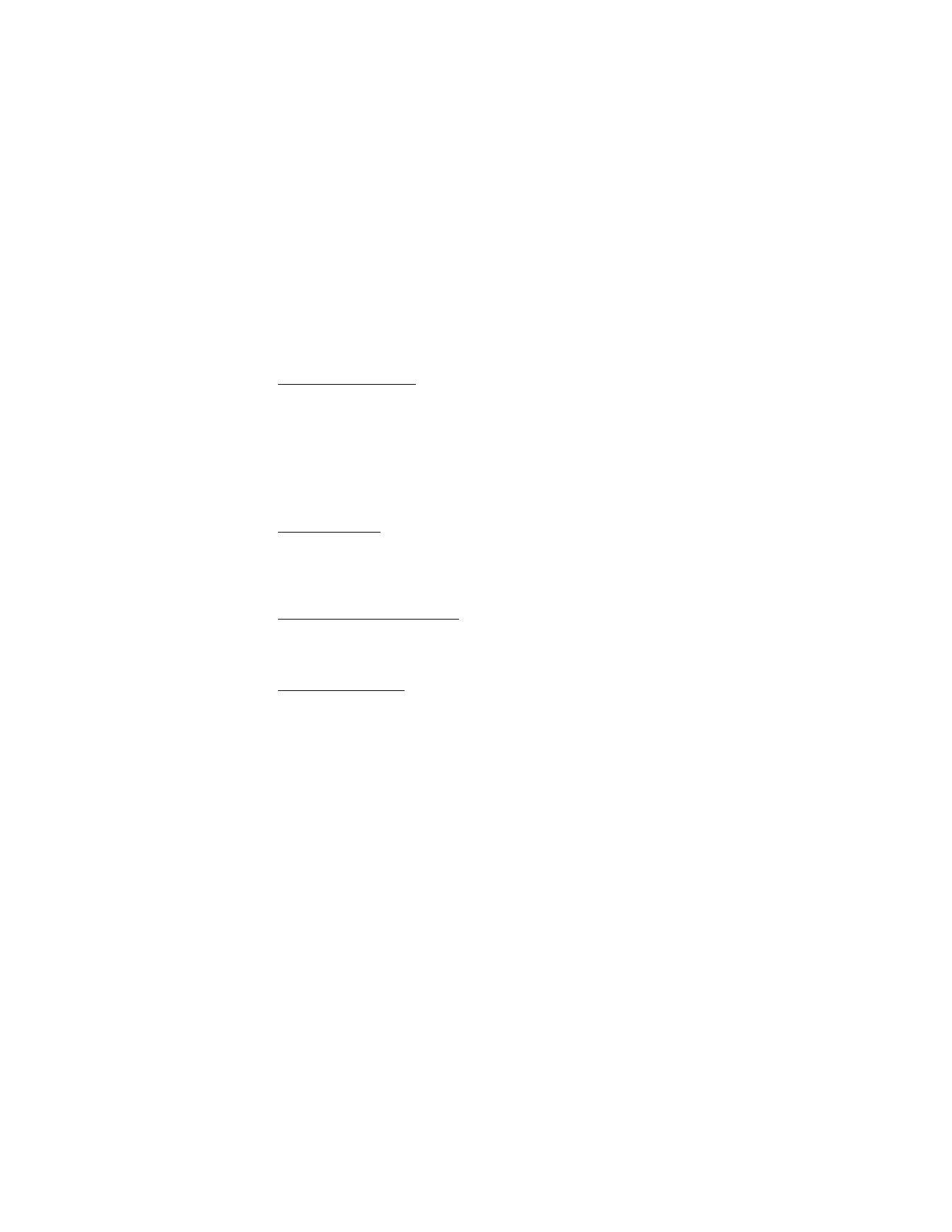
S e t u p y o u r p h o n e
18
■ Make a call
To make a call, at the start screen, enter the number you want to call and press
the call key.
Use the contacts list
To begin entering names in your contacts list:
1. Enter the number with area code at the start screen.
2. Select
Save
to save the number to your contacts list.
3. Enter a contact name and select
OK
.
To use the contacts list, from the start screen, select
Names
and scroll to the
contact you want to use.
Use the keypad
1. Enter the phone number (including the area code), and press the call key.
To delete a character to the left of the cursor, select
Clear
.
2. Press the end key to end the call or select
End call
to cancel the call attempt.
Use the last dialed number
1. At the start screen, press the call key to display the last 30 numbers dialed.
2. Select the number (or name) you wish to redial, and press the call key.
Conference calling
Conference calling is a network service that allows you to take part in a
conference call with two other participants.
1. Make a call to the first participant.
2. With the first participant on the line, select
Options
>
New call
.
3. Enter the phone number of the second participant, or select
Search
to
retrieve a number from the contacts list.
4. Select
OK
and the first participant is put on hold and a data query appears.
5. When the second participant picks up, press the call key to connect the calls.
6. To end the conference call, select
Options
>
End all calls
or press the end key.
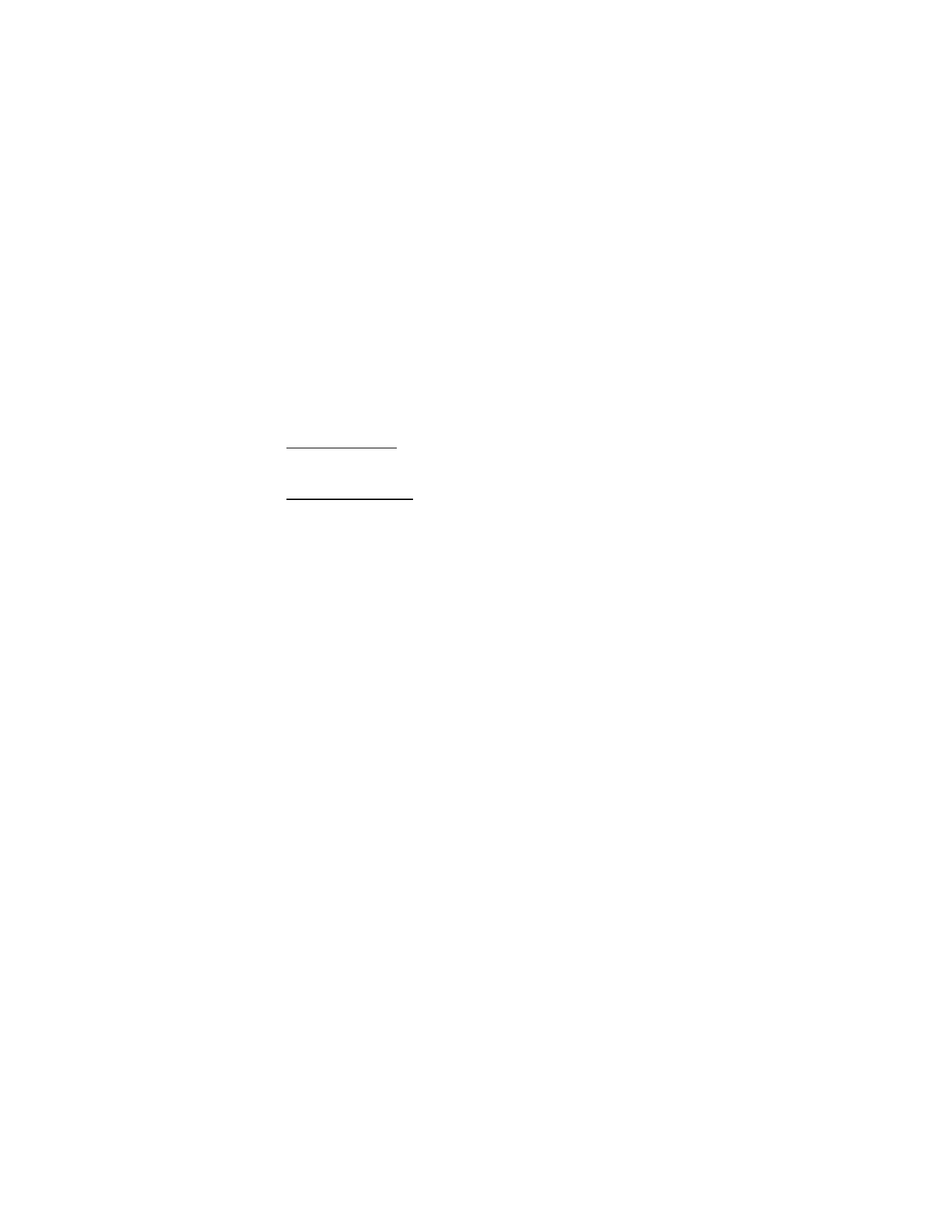
S e t u p y o u r p h o n e
19
■ Keyguard
With keyguard, you can lock the keypad to prevent keys from being pressed
accidentally. If the keypad is locked, it unlocks when you answer a call. After the
call, the lock automatically reactivates.
When the keyguard is on, calls still may be possible to the official emergency
number programmed into your device. Enter the emergency number and press
the call key.
Lock the keypad
Press the joystick; then press * within two seconds.
Unlock the keypad
Press the joystick or select
Unlock
; then press * within two seconds.
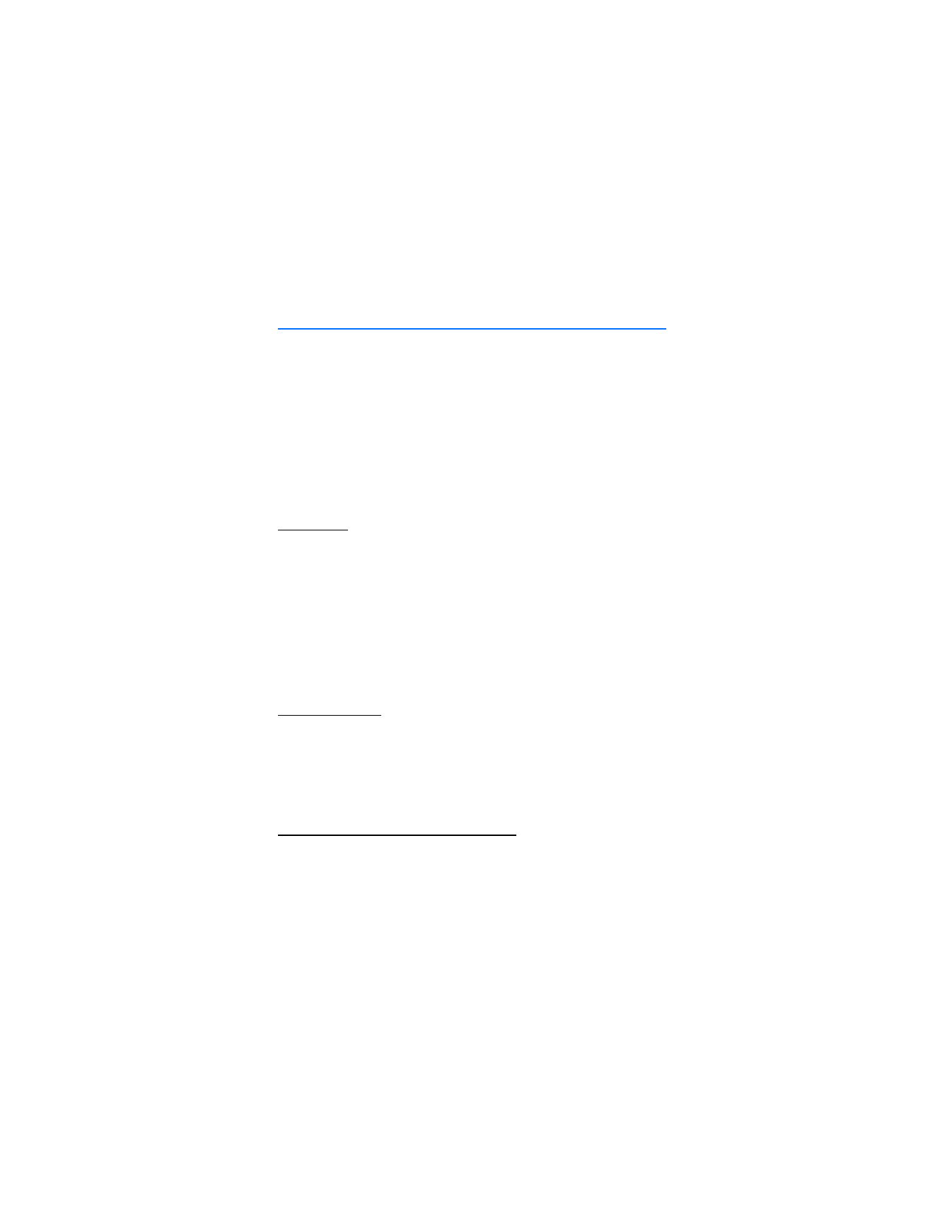
T e x t e n t r y
20